Enable Windows Update for Business Reports
👋 Hi all,
Just a quick post this time. On the 31th of March 2023, Microsoft will stop with the Update Compliance reports and are not longer available as from this date.
Joe Lurie (Sr. Product Manager @ Microsoft in Endpoint CxE CAT team) tweeted earlier this week about this. See his tweet below.
📢Update Compliance reports will no longer be available after March 31, 2023📆.
— Lurie (MSFT) #MSFT #MicrosoftIntune #Windows11 (@LURIE_MSFT) March 22, 2023
Please enroll in Windows Update for Business Reports ASAP. More info: Microsoft 365 admin center Message Center post MC527281 and here: https://t.co/1t6bEP7H8p
#WUfB #IntuneInspired #MicrosoftIntune
In this blog post, I will show you how you can create the new Windows Update for Business Reports.
First of all, we need to go to the Microsoft365 Admin portal, configure the reports with log analytics, configure just one required setting in a Settings Catalog for the devices and then we will wait, so the reports will be populated with data.
Microsoft365 Admin portal
- Go to the Microsoft365 Admin portal at https://admin.microsoft.com and log in.
- Go to Health
- Click on Software updates
- Click on Windows and you will see something like the below screenshot.
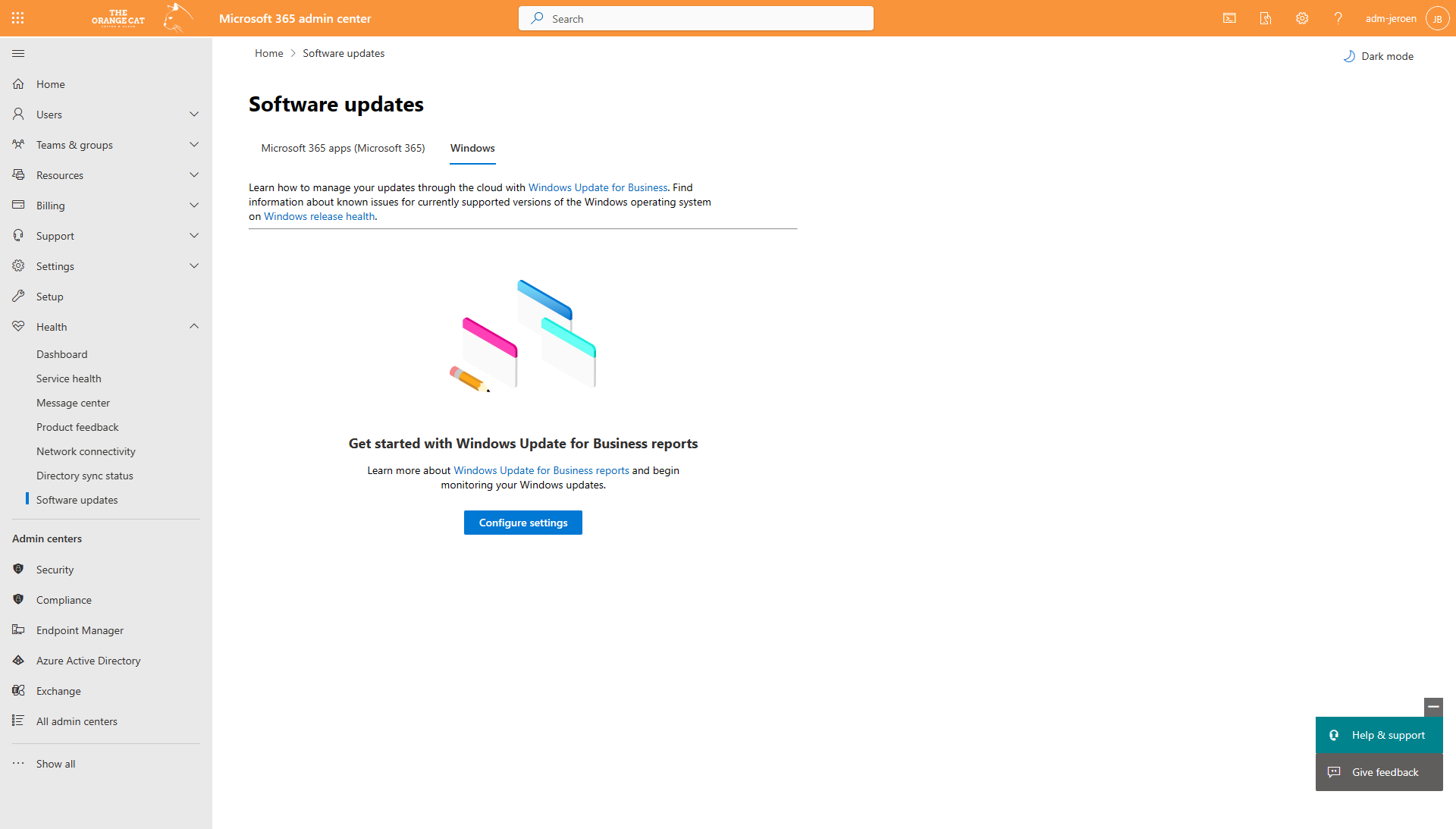
- Click on Configure settings
- In the side pane, choose an Azure subscription and select a Log Analytics workspace
- Click on Save Settings
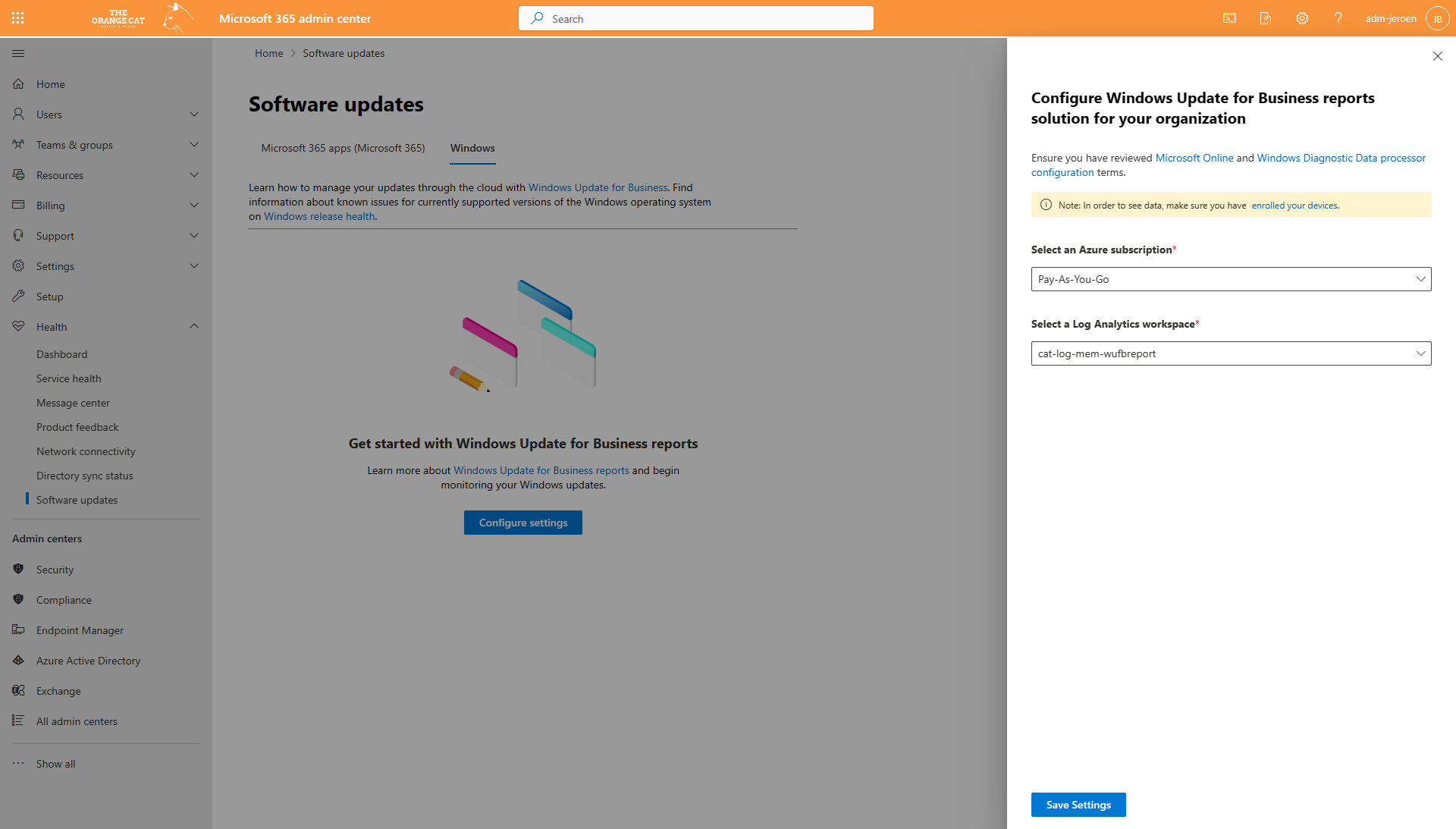
The first part is done. We will head over to the Microsoft Intune portal to create a configuration profile. You can use the Settings Catalog or you can use the custom OMA-URI based profile. I will go for the Settings Catalog.
- Create a new Settings Catalog profile or use a current Settings Catalog.
- Choose the System category from the Settings picker
- Click on Allow Telemetry and set the value to Basic or higher
You can add the following recommended settings and values to the profile.
Setting: Configure Telemetry Opt In Settings Ux
Value: Disabled
Setting: Configure Telemetry Opt In Change Notification
Value: Disabled
Setting: Allow device name to be sent in Windows diagnostic data
Value: Allowed
If you have set the above settings and their values, you can continue through the next steps and create or update the policy and assign it to your Windows devices. You should have similair as shown in the below screenshot.
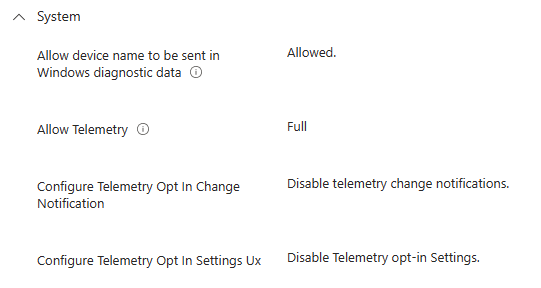
It will take some hours/days to populate these reports with data. Luckily for me, I already have it running for like 2 months or so. But the end-result would be something like 👇
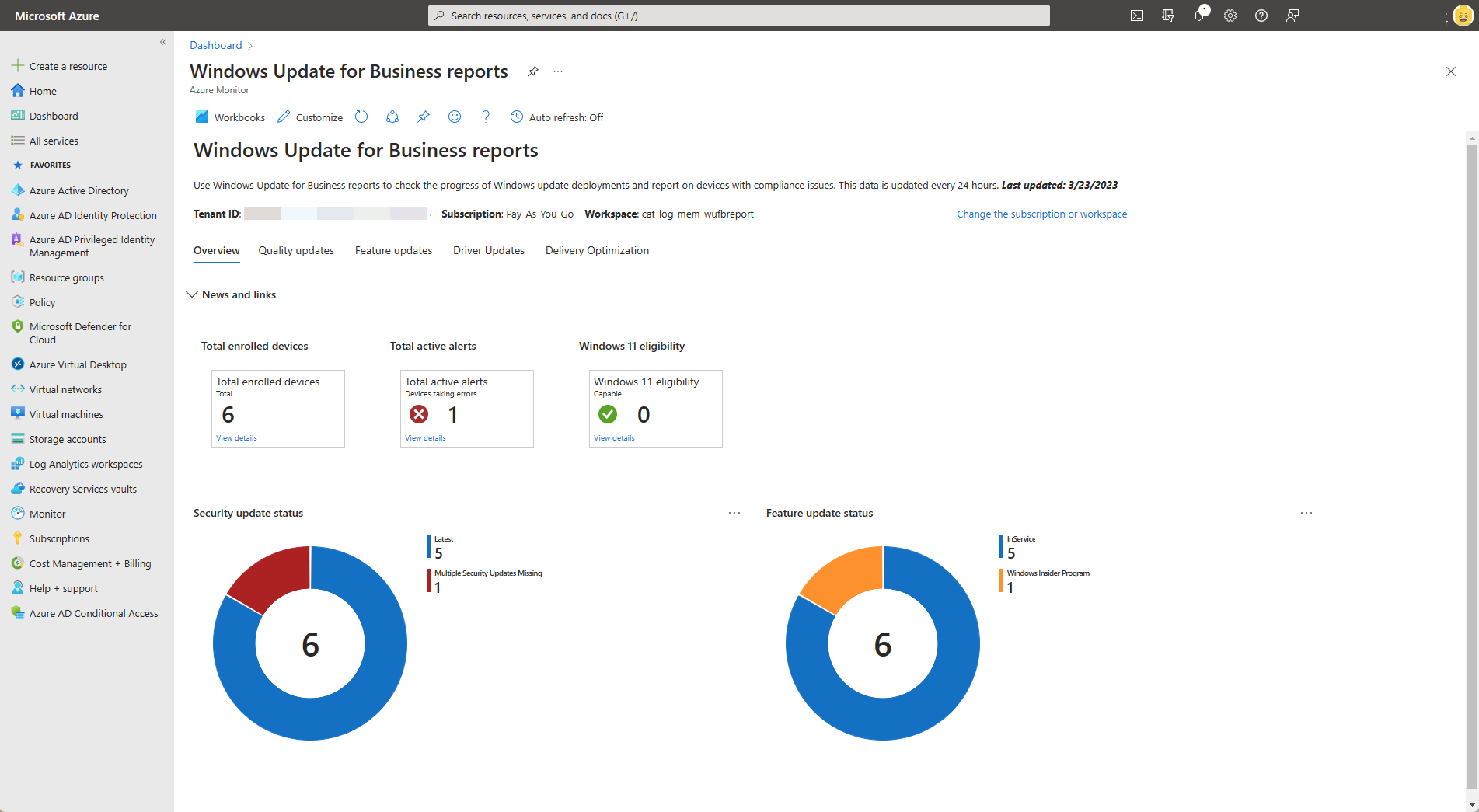
You will see different tabs, like an Overview, Quality updates, Feature update, Driver updates and Delivery Optimization.
From here you can view more details about for example the total active alerts, or how many devices are missing multiple security updates, etc.
That's it for this time.
Hope to see you next time with another new blog post.
Sources